Garmin GPS devices are renowned for their reliability and precision, but like any technology, they can sometimes encounter issues. Whether your Garmin GPS is used for driving, hiking, or any other activity, it's essential to know how to troubleshoot common problems. This guide will walk you through the most frequent issues and provide step-by-step solutions to get your Garmin GPS working again.
Follow These Steps When Your Garmin GPS Not Working
Device Won't Turn On
Possible Causes:
- Dead battery
- Faulty power connection
- Software crash
Solutions:
Charge the Device: Ensure your device is fully charged. Connect it to a power source using the original charger and cable. Wait for a few minutes and then try turning it on.
Check the Power Connection: Inspect the charging port and cable for any signs of damage. Try using a different cable or power adapter if available.
Perform a Hard Reset: Hold down the power button for 10-20 seconds until the device restarts. This can resolve minor software glitches.
2. GPS Signal Issues
Possible Causes:
- Obstructed view of the sky
- Software issues
- Faulty antenna
Solutions:
Relocate: Move to an open area away from tall buildings, trees, or other obstructions that might block the satellite signals.
Update Software: Ensure your device's firmware and maps are up to date. Connect your Garmin GPS to your computer and use Garmin Express to check for updates.
Reset GPS Settings: Go to the settings menu on your device, find the GPS settings, and reset them to default. This can help reestablish a proper satellite connection.
3. Touchscreen Not Responding
Possible Causes:
- Software glitch
- Screen damage
- Environmental factors (dirt, moisture)
Solutions:
Clean the Screen: Gently clean the touchscreen with a soft, lint-free cloth. Avoid using harsh chemicals that could damage the screen.
Restart the Device: Power off the device and then turn it back on. A simple restart can often fix unresponsive touchscreens.
Calibrate the Screen: Access the touchscreen calibration settings (if available) and follow the instructions to recalibrate.

4. Maps Not Displaying or Outdated
Possible Causes:
- Corrupted map files
- Outdated maps
- Incorrect settings
Solutions:
Update Maps: Connect your device to a computer and use Garmin Express to download and install the latest maps.
Reinstall Maps: If the maps are still not displaying correctly, try reinstalling them through Garmin Express.
Check Map Settings: Ensure that the correct map is selected in the settings menu. Sometimes multiple maps can be loaded, and the wrong one might be active.
5. Device Freezing or Crashing
Possible Causes:
- Software bugs
- Insufficient memory
- Corrupt files
Solutions:
Restart the Device: A simple restart can resolve many minor software issues.
Clear Memory: Delete any unnecessary files, such as old maps or waypoints, to free up memory.
Update Firmware: Make sure your device has the latest firmware installed via Garmin Express. Firmware updates often contain fixes for known issues.
Factory Reset: As a last resort, perform a factory reset to restore the device to its original settings. Note that this will erase all user data, so back up any important information beforehand.
6. Inaccurate Positioning
Possible Causes:
- Weak GPS signal
- Environmental interference
- Software issues
Solutions:
Relocate: Move to an open area with a clear view of the sky.
Reset GPS Settings: Reset the GPS settings to recalibrate the positioning system.
Update Software: Ensure the device has the latest updates installed.
Preventative Measures
To minimize future issues with your Garmin GPS device, consider the following preventative measures:
Regular Updates: Keep your device's firmware and maps updated regularly through Garmin Express.
Proper Storage: Store your device in a cool, dry place when not in use to prevent damage.
Routine Maintenance: Periodically clean the device and check for any physical damage.
Backup Data: Regularly back up your data, such as waypoints and routes, to prevent loss in case of device failure.
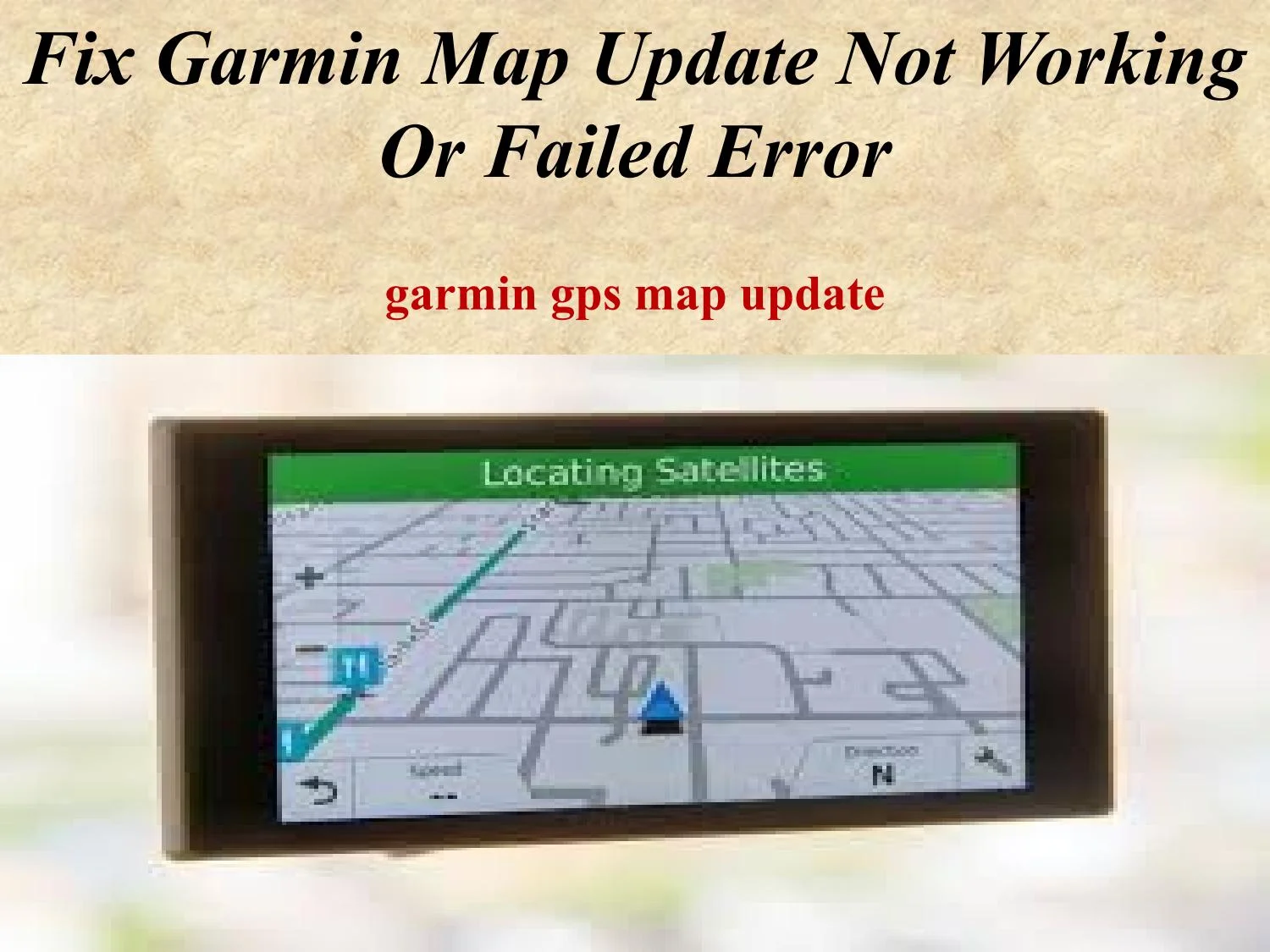
Conclusion
In conclusion, addressing common issues with your Garmin GPS Not Working can often be straightforward with the right guidance. By following our troubleshooting steps, you can resolve connectivity problems, update firmware, and recalibrate your device to ensure it functions optimally. Regular maintenance and staying updated with Garmin's latest software can prevent many issues from arising. If problems persist, don't hesitate to reach out to Garmin's customer support for expert assistance. With these tips, you can keep your Garmin GPS running smoothly and enjoy hassle-free navigation on all your journeys.
