Keeping your Garmin GPS navigation device up-to-date is crucial for accurate and reliable directions. Regular updates ensure you have the latest maps, software improvements, and features, making your travels smoother and more efficient. This article will guide you through the process of updating your Garmin GPS navigation device easily and efficiently.

Why Updating Your Garmin GPS is Important
Update your Garmin GPS device offers several benefits:
Accurate Maps: Get the latest road changes, new streets, and updated points of interest.
Improved Performance: Benefit from software enhancements and bug fixes.
New Features: Access the latest functionalities and improvements.
Enhanced Safety: Stay informed about new traffic regulations and speed limits.
Steps to Update Your Garmin GPS Navigation
Follow these simple steps to update your Garmin GPS navigation device:
1. Download and Install Garmin Express
Garmin Express is a desktop application that allows you to manage and update your Garmin devices. Here’s how to get started:
Visit the Garmin Express website: Go to www.garmin.com/express.
Download Garmin Express: Click the download button for your operating system (Windows or Mac).
Install the application: Open the downloaded file and follow the on-screen instructions to install Garmin Express on your computer.
2. Connect Your Garmin Device to Your Computer
Once Garmin Express is installed, connect your Garmin GPS device to your computer using a USB cable:
Turn on your device: Make sure your GPS device is powered on.
Connect the USB cable: Use the provided USB cable to connect your device to your computer.
Wait for detection: Garmin Express will detect your device automatically. If it doesn’t, make sure the USB connection is secure and try again.
3. Add Your Device to Garmin Express
If this is your first time using Garmin Express, you’ll need to add your device:
Open Garmin Express: Launch the application on your computer.
Add a Device: Click the “Add a Device” button and follow the prompts to add your Garmin GPS device.
Sign In: You may need to sign in to your Garmin account or create one if you don’t have it.
4. Check for Updates
After adding your device, Garmin Express will automatically check for available updates:
View available updates: If updates are available, they will be listed on the main screen.
Select updates: Choose the updates you want to install. This may include map updates, software updates, or both.
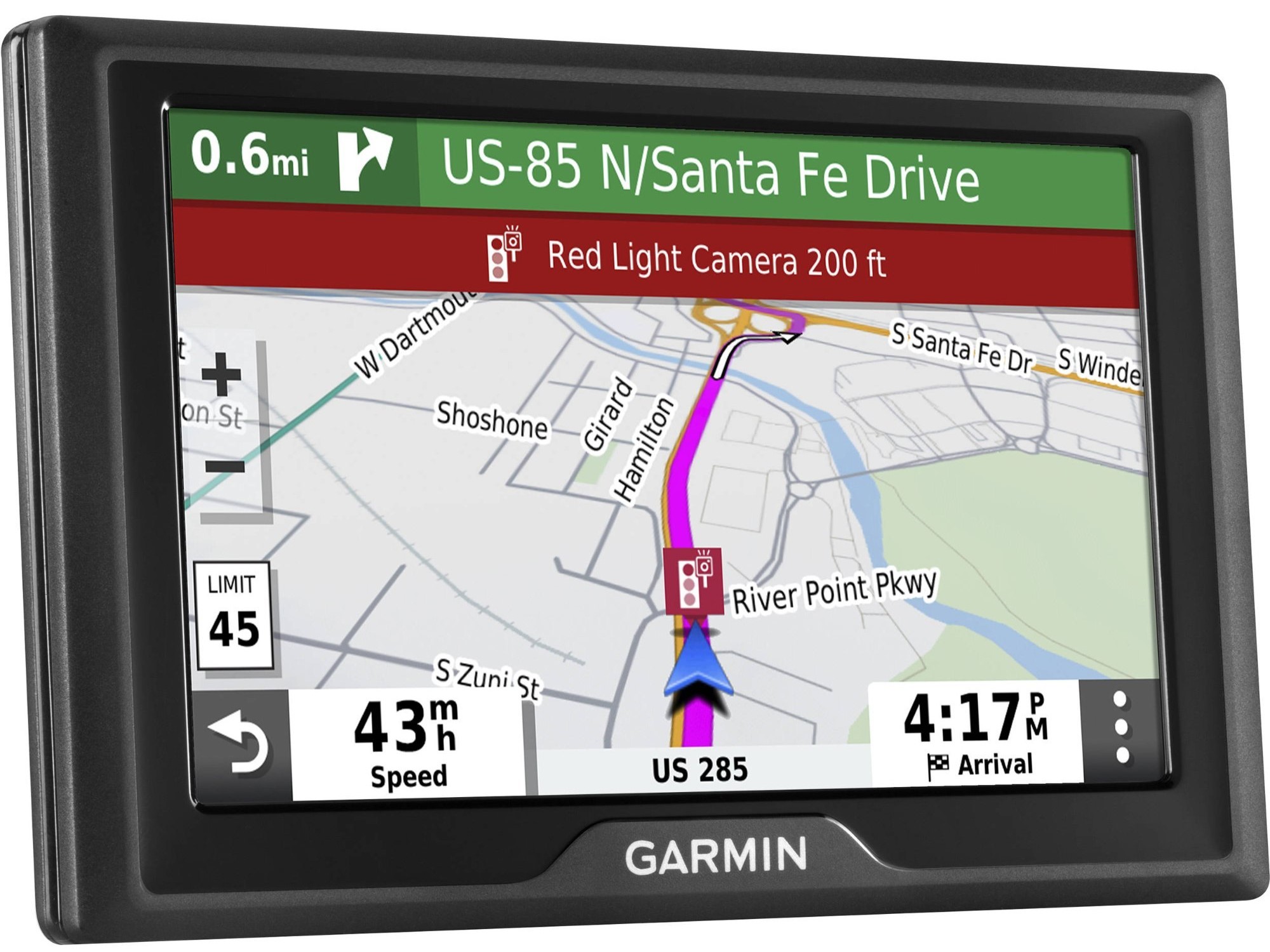
5. Install Updates
With the updates selected, proceed to install them:
Click “Install”: Start the update process by clicking the “Install” button.
Wait for completion: The installation process may take some time, depending on the size of the updates and your internet connection speed.
Follow prompts: Follow any additional on-screen instructions to complete the update.
6. Disconnect and Restart Your Device
Once the updates are installed, safely disconnect your Garmin GPS device from your computer:
Eject your device: Use the “Eject” option in Garmin Express or your computer’s operating system to safely remove the device.
Restart your device: Turn off your Garmin GPS and then turn it back on to ensure the updates are applied.
Additional Tips for a Smooth Update Process
Ensure Sufficient Battery: Make sure your Garmin GPS device has a full charge or is connected to a power source during the update.
Stable Internet Connection: A reliable and fast internet connection will help the update process go smoothly.
Regular Updates: Check for updates regularly to keep your device running optimally.
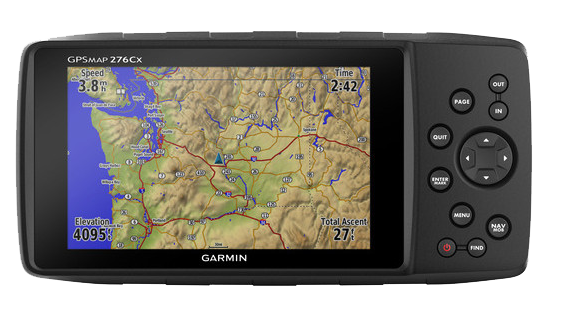
Conclusion
Update your Garmin GPS Navigation Device is essential for accurate and efficient travel. By following the steps outlined in this guide, you can easily manage and install updates using Garmin Express. Regular updates will ensure you have the latest maps, software improvements, and new features, enhancing your overall navigation experience.
Frequently Asked Questions
1. Why should I update my Garmin GPS navigation?
Updating ensures you have the latest maps, improved performance, and access to new features, keeping your navigation accurate and reliable.
2. How often should I update my Garmin GPS device?
It's recommended to update your Garmin GPS device regularly, ideally every few months, to ensure you have the latest maps and software enhancements.
3. Can I update my Garmin GPS navigation for free?
Garmin offers free updates for certain devices within a specified period after purchase. Check Garmin's website or Garmin Express for eligibility and details.
4. What is Garmin Express and how do I use it to update my GPS?
Garmin Express is a desktop application that allows you to manage and update your Garmin GPS device. Simply download, install, and follow the prompts to connect and update your device.
5. How long does it take to update Garmin GPS navigation?
The time it takes to update depends on factors like internet speed and the size of the update. Typically, updates can range from several minutes to over an hour.
6. What should I do if my Garmin GPS update fails?
If an update fails, ensure your device is fully charged and connected to a stable internet connection. Restart Garmin Express and try again, or contact Garmin support for assistance.
