Updating your Garmin firmware ensures your device operates with the latest features and improvements. Whether you own a fitness tracker, a GPS device, or a smartwatch, keeping the firmware updated is crucial for optimal performance.
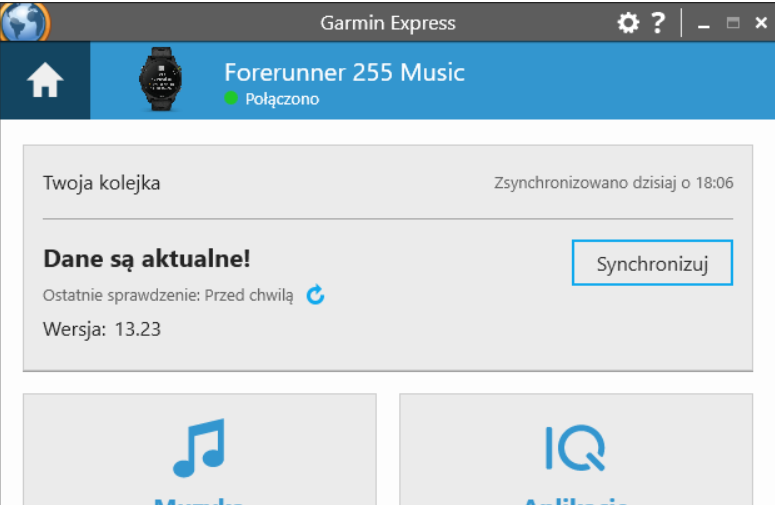
Why Update Garmin Firmware?
Updating Garmin firmware can enhance the device's functionality, fix bugs, improve performance, and add new features. Regular updates ensure that your Garmin device remains reliable and efficient.
Types of Garmin Devices
Fitness Trackers
Examples: Garmin Vivosmart, Garmin Vivofit
Smartwatches
Examples: Garmin Fenix, Garmin Forerunner
GPS Devices
Examples: Garmin Nuvi, Garmin Drive
Preparation for Firmware Update
Check Device Compatibility
Ensure your device model supports the latest firmware.
Backup Data
Backup important data to avoid any loss during the update process.
Ensure Battery is Fully Charged
A fully charged battery is crucial to prevent interruptions.
Methods to Update Garmin Firmware
- Using Garmin Express
- Using Garmin Connect Mobile App
- Manual Update via SD Card
Updating via Garmin Express
Download and Install Garmin Express
Visit the Garmin website to download Garmin Express.
Connect Your Device
Use a USB cable to connect your Garmin device to your computer.
Check for Updates
Open Garmin Express and select your device. Click on 'Check for Updates.'
Install the Update
Follow the on-screen instructions to complete the update.

Updating via Garmin Connect Mobile App
Install the Garmin Connect Mobile App
Available on both iOS and Android platforms.
Pair Your Device
Ensure your Garmin device is paired with the app.
Check for Updates
Open the app and navigate to Device Settings > General > Software Update.
Install the Update
Follow the prompts to complete the update process.
Manual Update via SD Card
Download the Firmware File
Visit the Garmin support website to download the firmware file.
Transfer to SD Card
Copy the firmware file to an SD card.
Insert SD Card into Device
Insert the SD card into your Garmin device.
Install the Update
Follow the on-screen instructions to complete the installation.
Common Issues and Troubleshooting
Device Not Recognized
Ensure the USB cable and ports are functioning.
Update Fails to Install
Retry the process or contact Garmin support.
Battery Drains Quickly After Update
Perform a soft reset and check for any additional updates.
Benefits of Keeping Firmware Updated
Enhanced Performance
Improved speed and functionality.
New Features
Access to the latest features and improvements.
Security Enhancements
Updated security protocols to protect your data.

Conclusion
Regularly Update your Garmin Firmware ensures your device operates efficiently and remains secure. Follow the outlined methods to keep your device up-to-date and enjoy the latest features and improvements.
FAQs
1. How often should I update my Garmin firmware?
It’s recommended to check for updates every few months.
2. Can I use my Garmin device while updating the firmware?
No, it’s best to avoid using the device during the update process to prevent interruptions.
3. What should I do if the update fails?
Retry the update or contact Garmin support for assistance.
4. Is it necessary to backup data before updating the firmware?
Yes, backing up your data is crucial to prevent any loss during the update.
5. Will updating the firmware delete my data?
Generally, updating firmware should not delete data, but it’s safer to backup beforehand.
6. How can I check the current firmware version on my Garmin device?
Navigate to Settings > About on your device to check the firmware version.
7. Can I update my Garmin firmware without a computer?
Yes, you can use the Garmin Connect Mobile App for updates.
8. What is Garmin Express?
Garmin Express is a desktop application used to manage Garmin devices and update firmware.
